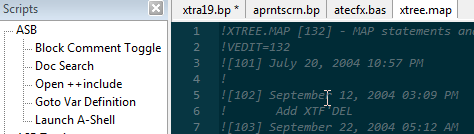To use a script function, you typically position the cursor or make a selection first (to provide a context for the script function to operate in), and then double-click the name of the script in the script window. For example, to use the Block Comment Toggle script to comment/uncomment a block of lines, first select them:

Then double click the script name in the Scripts window, which in this case results as follows:
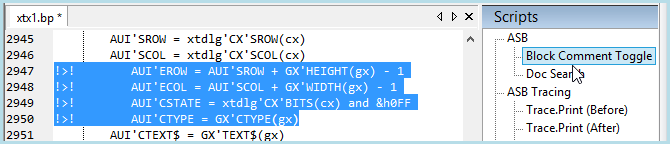
This particular script leaves the lines selected, so you can easily just double-click again to uncomment the block.
You can also invoke a script from the keyboard shortcut if one has been defined. (See Configuration section for defining shortcuts).
For scripts that operate on a single word, such as the Doc Search script, you can double-click the word to select it, then double-click the script name to launch the online A-Shell reference and search for the term
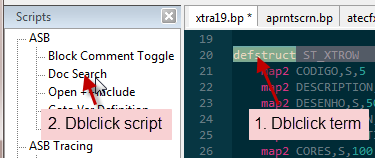
Other scripts just use the current cursor position. For example, to open a ++include file, just position the cursor anywhere on the line ...
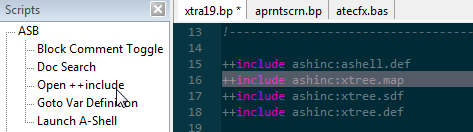
and either double-click the script name “Open ++include” or hit the shortcut (normally Ctrl+Alt+o) and it locates the include file (translating AMOS / ERSATZ specs to native as required) and opens it: