In a hurry? Name your profile on the ID tab, set the critical connection properties on the Transport tab—and with luck you should be ready connect to your target host computer. More patient types please read on.
When you launch ATE, you will be presented with the Connect/Configure dialog, which will look something like this:
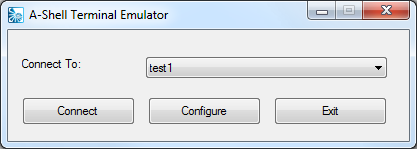
If you have previously launched ATE, the name(s) of your configuration files will be shown in the "Connect To:" box ("test1" above). You have two options here:
| • | Select one of the configurations—also known as "connection profiles"—using the list box of choices, then click on "Connect" to execute that profile and, hopefully, be connected to the computer or device you intended. |
| • | Click on "Configure," which will lead you to the "Connection Properties" dialog where you can either change existing connection profiles or create new ones. |
Configuring ATE—also known as building a connection profile—consists of two parts:
| • | Establishing Connection Properties, which consist of the connection and communication behavior between the workstation and server |
| • | Selecting Local Display Settings, which are often based on personal preferences for variables like colors, window size, fonts, etc. |
Local display settings are stored in disk files with an extension of .ash and contain options editable in the Settings menu of the main ATE window (visible once a connection is established), and saved via the File > Save menu. They may be shared between all users (of a machine or even a LAN) and all connection profiles, or unique to an individual connection and/or user. Since these are the same local settings that A-Shell/Windows uses (ATE being an A-Shell application), they are documented in the A-Shell Setup Guide.
Connection properties, or connection profiles, are stored in the Windows registry and are associated with either with the local machine or the current user. They are edited via the Configure button on the main ATE dialog, or via the Settings ... Connection Properties menu during an actual ATE session. The remainder of this and the following subsidiary sections are dedicated to the description of the connection properties.
Notes
Although there are many settings on the various Connection Properties tabs, only a few of them are actually needed to connect to the host computer. For most connections in most circumstances, you can ignore the Login, Printer, File Transfer, Misc and About tabs, as well as all but the "Terminal Emulation" setting on the Emulation tab. Said another way, only the ID and Transport have essential settings on them.
If you are setting up a configuration for distribution to many users, see the topic Multi-User Installation.