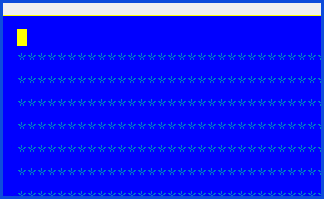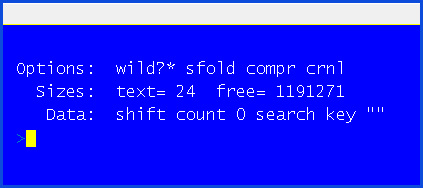This topic was written for people who are new to VUE and are using it for the first time.
Open a File
Any file containing text, regardless of its extension, may be opened with VUE. From the A-Shell prompt, simply type VUE, the name of the file, and hit Enter. If you wish to edit the existing file TEST2.TXT, for example, the command to open the file for editing would be:
VUE TEST2.TXT
If you want to create a new file, the procedure is the same: type VUE, the name of the file you wish to create, and Enter. Since the file does not already exist, and assuming you issued the same command as above, VUE will respond with:
TEST2.TXT does not exist, do you wish it created?
Answer with YES ("Y") ENTER to create the file and begin your VUE session, or NO ("N") ENTER if you typed poorly and wish to abort.
If you try to open a file that does not contain text, such as a .RUN or .LIT or .SBX, VUE will open the file and display a bunch of gobbledygook—i.e., unreadable characters. You can't hurt anything by opening such a file, as long as you exit VUE without saving the file.
See Learning VUE 2 for additional and related information.
Modes
VUE has two modes. When using VUE, you are always operating in one of them.
| • | DISPLAY mode shows the contents of the file |
| • | COMMAND mode does not show what's in the file, but rather allows you to enter commands to act on the file such as save, search, etc. Note that the setting of the MODEM command comes into play here; if MODEM=ON, then you can be in Command Mode but still have the file contents displayed. |
To switch between the two modes, which you typically do many times during an editing session, the Escape key is used. Whichever mode you're in, Escape flips you into the other one.
Exit
When you have edited a file, you may finish your VUE session in the following ways.
| • | Save your work, such that the changes you have made to the text file overwrite the old text file. This is accomplished with the FINISH ("F") command. Note that the old file is saved with a .BAK extension. |
| • | Discard your work, so that the changes you made are thrown away and the file remains unchanged. To do this use the QUIT ("Q") command. |
See Learning VUE 2 for additional and related information.
Sample Session
If you haven't already done your own experimenting, follow along with these steps for your first VUE session.
Step 1: |
Begin at the A-Shell prompt |
Step 2: |
Type "VUE TEST2.TXT" and hit the ENTER key. Note that we're assuming the file TEST2.TXT does not exist. If it does, use some other name that doesn't exist, like MPL04J.DK8—i.e., the filename does not matter. A new screen will appear, looking something like this:
This is VUE showing you an empty file. The cursor is on line one, position one, waiting for you to type something. The asterisks filling the screen are placeholders, meaning "nothing is in this space." |
Step 3: |
Type something. For example, type in the first line below, hit ENTER at the end of the line, then type in the second line. PRINT "Hello World" END
|
Step 4: |
Press the ESCAPE key. You have just moved from display mode to Command Mode, and the command screen now displays something like this:
|
Step 5: |
At the command prompt >, type the letter "F" (for "finish") followed by ENTER. The file will be saved, VUE will exit, and the following line will be displayed: Exiting TEST2.TXT |