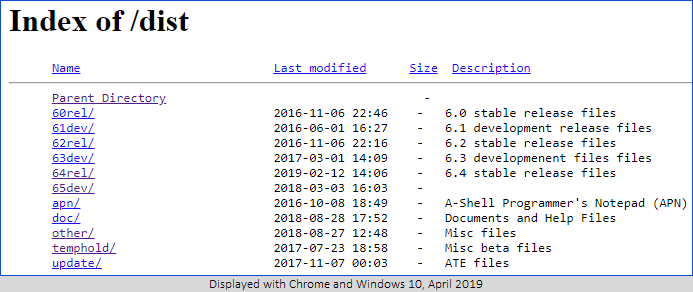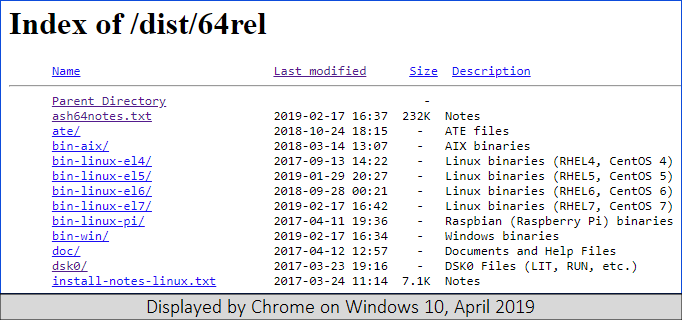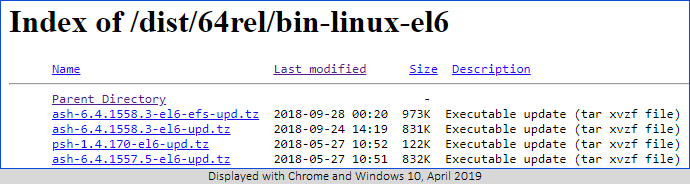Reviewed July 2020
There is no "automatic" method for updating to Unix, but the manual update procedure is simple. This method also works for A-Shell/Windows, ATE, and all other supported versions of A-Shell.
| • | Determine which version you are using now, and which version you wish to update to. Make sure you know what you're doing here! |
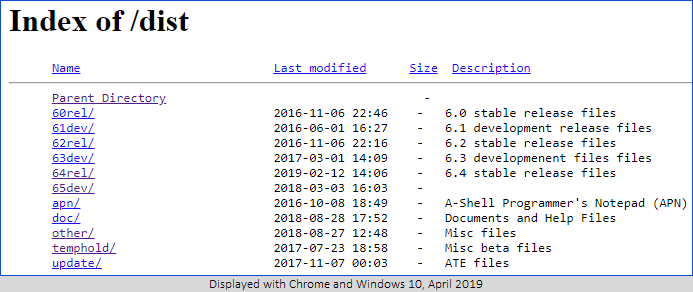
| • | "64rel" means "Version 6.4 standard release," etc. You will normally want to select the latest (highest numbered) release that is followed by "rel." Numbers followed by "dev" indicate an under-development version, which you are welcome to download but which has not yet been declared "stable." |
| • | Click on the name of the applicable folder, such as "64rel" and see another folder display like this: |
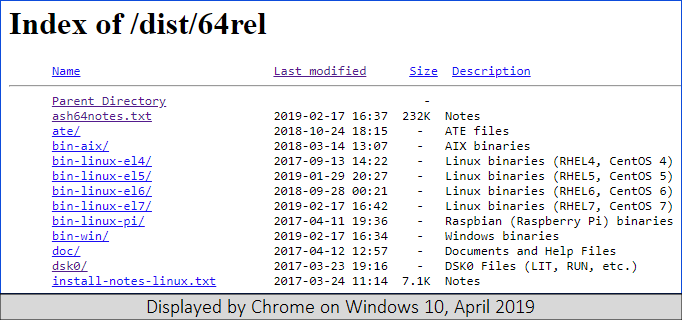
| • | The "el" numbers (EL5, EL7, etc.) refer to "Red Hat Enterprise Linux version number." We primarily focus on the Red Hat Enterprise and CentOS distributions, which share a common kernel and core set of libraries; contact us to discuss the possibility of using other distributions. The A-Shell releases for the various -el# distributions are generally—but not always—upward compatible, and almost never downward compatible; e.g. the A-Shell -el6 release will run fine on Red Hat or CentOS -el7, but probably not -el8, and definitely not -el4. The version number applies to Linux from any of the major distributions such as Red Hat and CentOS. The A-Shell versions are generally upward compatible (the EL5 version will run fine on EL6 or EL7 systems) and are generally NOT downward compatible (the EL7 version of A-Shell will not run on an EL4 system). |
| • | Again, click on the name of the applicable folder, such as "bin-linux-el6" and see another folder display like this: |
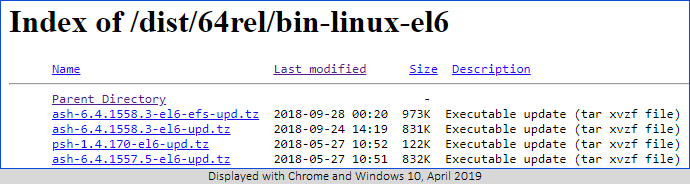
| • | To get the latest version, click—sometimes twice—on the "Last modified" column header that the files will be sorted by date. Unless you have reason for not doing so, you should also download the latest available version. |
| • | To download the file(s) you need, simply click on them. Go back up the directory tree to read the installation instructions if needed. |
| • | "EFS" in the file/folder name refers to A-Shell Encrypted File System. You generally do NOT want to use this version, unless of course you do. |
| • | See Unix Installation for more information about the "bin" and "tz" file types and how to deal with them. |
While you can repeat the Unix Installation steps for an update, since the installer will avoid updating most configuration files and files that you've added, most updates affect only the main ashell executable and consequently are released as compressed tar files (with names ending in -upd.tz) containing only the updated executable. You can use any of these to replace the current A-Shell executable with the following procedure:
Start by downloading the file into the bin directory (e.g. /vm/miame/bin). Then rename the existing ashell, typically by appending the current version edit number, which allows for a new copy to be installed without affecting the existing users running A-Shell.
Note that after updating in this manner, any users currently executing ashell will continue to run the old version until they exist and launch a new session. This takes advantage of the fact (and assumes) that the new version is compatible with the old version in that way. This is virtually always true when updating within the same major.minor version, especially the stable release. You can monitor which users are still running the old version and which are running the new version via the SYSTAT/N/VER command.