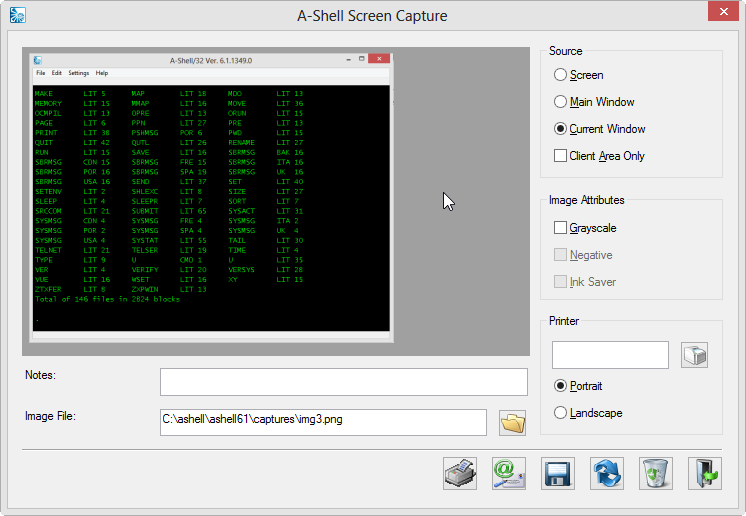Selecting the print screen option from the file menu will display a large dialog box similar to the one below. Within the gray background is a preview of the image being saved. Select the options and choices you wish, and then save, print or email the results.
Note the following special or unusual aspects of Print Screen's operations. If you have used other print screen utilities, these features may seem a little odd.
| • | Saving the image file: A file, the name of which is specified in the "Image File" field on the screen and which may be changed, is created (a) when you first enter the program, and (b) when you change any of the "Source" or "Image Attributes" values. You do not need to manually save the image, since a new copy is saved with every change. If you do not change the name of the output file, each new image will be written over the top of the old one. |
| • | The image attributes "Negative" and "Ink Saver" are not available unless "Grayscale" is enabled. |
| • | The "Ink Saver" option may save so much in that text is too light too see. |
Note also that your settings are saved at the end of each Print Screen session, and will be active the next time you use Print Screen.