The ability to compile programs and navigate directly to error lines without leaving the editing environment is one of the biggest time-savers of an integrated editor like APN (versus, say, VUE). Here’s a quick example.
Start by loading a program (use File > Open, or pick one from your Projects window). We’ll use a program from the SOSLIB: here, xtx1.bp.
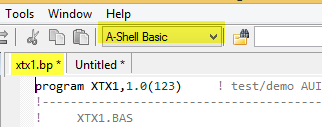
Note that the program should be recognized as A-Shell Basic on the toolbar (highlighted above). If the toolbar is not visible, use View > Toolbar to enable it.
To compile, just hit F5 or use Tools > ASB Compile. The output window at the bottom will display the results of the compilation:

If there are errors, they will show up in red, and you can click on them to jump to the file/line. To test that, scroll down in the file and insert some nonsense and hit F5 again to recompile::
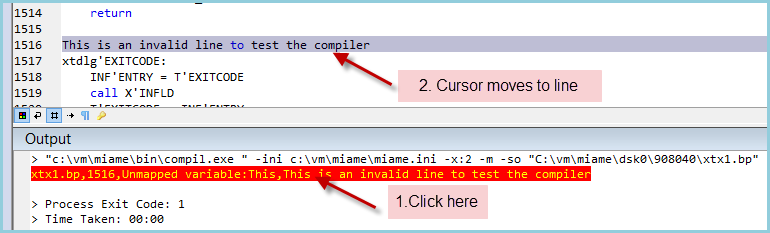
Note: highlighting of the current line is optional, but very useful for this operation, since otherwise the caret is difficult to spot. (Making the source file line numbers visible, as in the above configuration, also helps, since the error line number is visible in the output window.) Current line highlighting and line numbers can be enabled via Tools > Options > Visual Help > Highlight current editor line and > Defaults > Show Line Numbers , respectively.
If the compilation doesn’t work as just described, or you want to adjust the switches or other compiler options, see the Integrated Compilation topic in the Configuration section for notes on how it is configured.