Paging
This section gives some examples and additional information about the VSPEC parameter. In general, the memo window within a larger memo pad area looks like this:
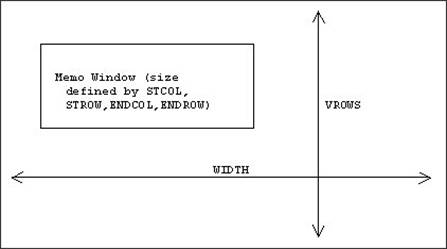
The window always starts in the upper left corner, but shifts automatically to keep the cursor within the window. For example, if you just start typing and don't hit RETURN when you get to the right side of the window, the window will shift to the left, leaving the cursor horizontally in the middle of the shifted window. This is what the window might look like immediately before and after the shift:
The same type of shift will take place when you move the cursor vertically off one end of the window. However, the window will never move outside of the absolute pad boundaries which are defined by VSPEC. You may disable scrolling in either of the vertical or sideways directions by setting VWIDTH and/or VROWS to equal the size of the window.
If you attempt to edit memo pads which are much larger than the window, you may find it easy to lose your bearings. INMEMO will help you by indicating in which directions outside of the window additional text may be found. If you are using the window border option, it will display arrows in the middle of the borders separating you from text. Without the border option, it will display the appropriate arrows in the upper right corner of the window. For example, if the window looks like this:
 |
The arrow on the right indicates that there is more text to the right. Similarly, the up-arrow in the upper right corner (placed there to avoid the prompt) indicates that more text is above. The lack of arrows on the left and bottom indicate that no more text is in those directions. Note that the side arrows are only set when the text to the side is vertically aligned with the window, while the up and down arrows are set without regard to horizontal alignment. Consider the following example:
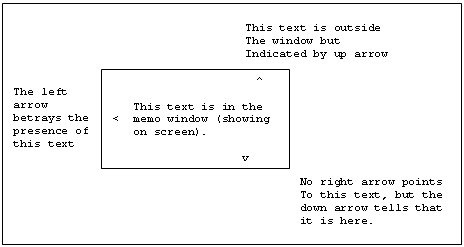 |