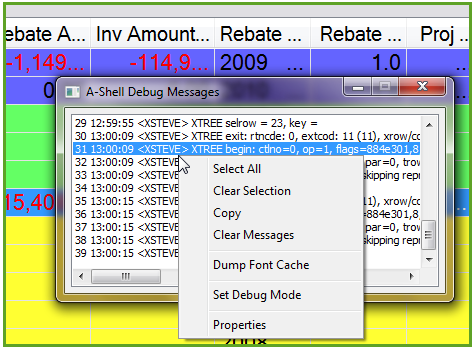
Updated October 2011
The message window consists of a popup-dialog, initially positioned in the upper right corner of the screen, and filled with a multi-line text control, scrollable in both directions.
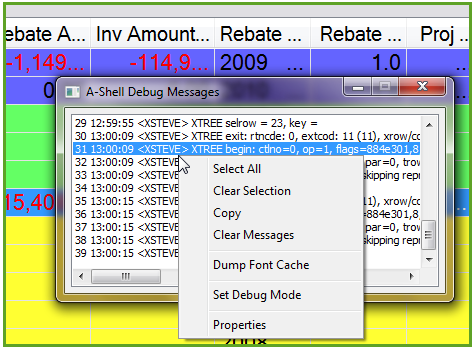
The messages displaying in the Debug Messages window originate from three sources:
• Internal traces generated automatically by A-Shell when activated by the various TRACE flags (see TRACE options, the TRACE system parameter, and the subroutines MX_GETTRACE and MX_SETTRACE.
• TRACE.PRINT statements in the application
• DEBUG.PRINT statements in the application when the DEBUG flag is set, which can be accomplished with the SET DEBUG command, MX_DEBUG subroutine, or by clicking on the Set Debug Mode option in the Debug Messages window context menu as seen above. (The latter method is particularly handy as it allows activating DEBUG mode externally while running a program.)
The user can move, resize, minimize or close the dialog using the typical mouse operations, without affecting the application. A right-click context menu is also supported, as shown above.
The message window lacks the more advanced capabilities found in text editors, such as search, edit, file operations, etc. If you find yourself needing these functions, the recommended procedure is:
• select the parts of interest, by clicking on individual lines or using Select All on the context menu
• use Copy, also on the context menu
• launch Notepad or aother editor, and paste the copied messages into it
• use the editor for searching, editing, saving, etc.
Or, from the dot prompt, use vue %miame%/ashlog.log to access the logged copies of the messages appearing in the window.