ZTERM
Often it's useful to have multiple configurations of ZTERM 2000 on a system. For example, if you use a laptop, you might have one configuration for when out of the office using a modem and another for when in the office, connecting to your Corporate network with an Ethernet adaptor.
These different configurations are called Profiles and are very easy to use with ZTERM 2000. When ZTERM 2000 first starts, if it doesn't find the name of a profile on it's command line or the user clicks Action, New Window... from the terminal emulation window, the profile configuration screen will be shown:
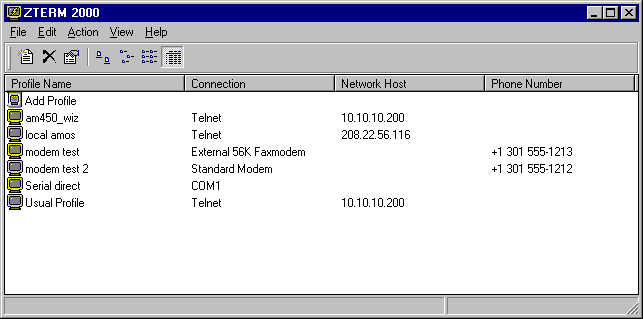
To launch an existing profile simply double-click the profile you wish to use. To create a new profile, double-click on "Add Profile". Right clicking on a profile icon will display a popup menu with many useful option, such as copy, paste, delete, rename etc.
If you prefer not to see the profile configurations each time you start ZTERM 2000, click on the icon for the profile you want to launch automatically and then click on Action/Desktop Shortcut. This will create an icon on your desktop that will go directly to the profile - if you need to see the profile configurations again, click on Action/New Window in the emulation Window.
Profiles can also be imported and exported from the profile configuration list. Using this capability, users can inherit a pre-defined setup from another user - during roll-out of ZTERM 2000, this feature can dramatically reduce ZTERM installation time.