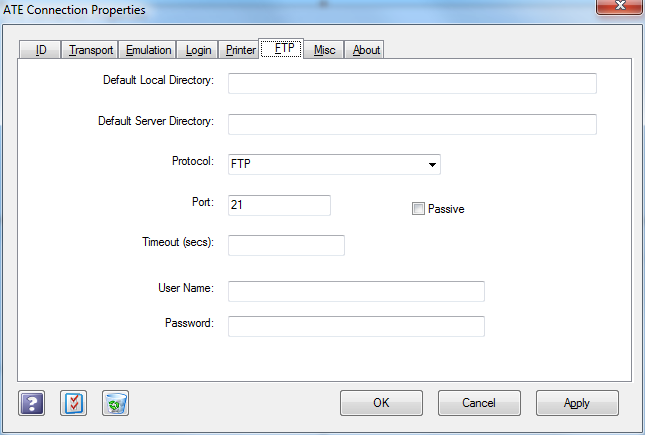The File Transfer tab allows configuration of transfer-related parameters necessary in order for ATE to be able to transfer files between itself and the host computer. Things to note about ATE and FTP:
| • | ATE is always the client in any FTP operation with the host. Therefore the host computer must have an FTP service (or an SSH service implementing SFTP) that will accept connections from clients like ATE. However, it is typically the host application that initiates the FTP operation by sending a command to ATE telling it to transfer a file. |
| • | ATE does not provide a user interface for initiating FTP transfers. Instead, it is expected that the host application will control the file transfer process (with or without a user interface). However, for those users wishing to manually initiate file transfers between the workstation and the host computer, a companion file transfer utility developed by Steve Evans of Madics (MadFTP) is available for no charge on request; contact MicroSabio for details. Another good (and free) option for an FTP client with a user interface is FileZilla. |
| • | ATE supports the ZTERM Escape Sequences for initiating FTP transfers, for the convenience of applications that may have that sequence hard-coded, or who are using the ZTXFER.LIT utility. Otherwise, developers wishing to initiate file transfers under program control should use the TAB(-10,22) command. See "FTP" in the A-Shell Development Guide for details). |
| • | Debugging FTP: a log file is created (and overwritten) for each FTP transfer. The file may be displayed by the following procedure: Click on the File menu (on the ATE window), select Open Local Session. This will open a new window and give you a dot prompt. From there, enter "TYPE FTPDLX.LOG". This information may be read as is, or cut/pasted into an email and forwarded to your support resource for further analysis. Then click the X or File...Exit to close the local session and return to the ATE connection. |
Field |
Description |
Default Local Directory |
This is the directory that will be used locally if no directory is specified in the transfer command. Note that as shown above, environment variables may be used (enclosed in % characters). An environment variable will also be created dynamically (ATELOCALDIR) pointing to this directory. |
Default Server Directory |
This is the directory that will be used on the server if no directory is specified in the transfer command. A single dot, as shown above is typical (indicating the current directory). |
Protocol |
This may seem redundant but there are actually two distinct choices: the standard FTP protocol, or SFTP (Secure FTP, using the SSH service). The latter has the advantage of being encrypted, both the login and the transfer. (Standard FTP is often feared as a security risk.) Another advantage of SFTP is that it is generally implemented by the standard SSH service, eliminating the need for an FTP service at all. |
Port |
The standard FTP connection port is 21. The standard SFTP connection port is 22 (SSH). |
Passive |
This only applies to standard FTP. In the default (Active) mode, the client connects to the FTP server at the specified port (usually 21). The server then establishes a data connection back to the client at a port >1023 that the client specifies to the server. This can be problematic for client firewalls that are suspicious of incoming connections to the workstation, especially since the port number is not fixed.
Passive mode remedies that problem by having the client initiate both connections (the command connection and the data connection). The command connection is initiated just as in the Active case, but in the Passive case, the data connection is also initiated by the client, to a port > 1023 specified by the server over the command channel. This still requires that the firewall be configured at the server to handle such connections, but typically, servers have sophisticated firewalls to deal with this (at one point for all clients) rather than requiring each client workstation to have a sophisticated (or wide open) firewall. |
Timeout |
Specifies the inactivity timeout, in seconds. The default of 10 seconds is usually more than adequate, since as stated above, these FTP connections are intended for automatic, application-driven operations, not manual, user-driven ones, where a longer timeout might be appropriate. |
User Name, Password |
Since the FTP login process is independent of the telnet (or ssh) login, it often uses separate login names and passwords, which is why these parameters appear separately on both the Login and FTP tabs. If not specified, the first FTP transfer attempt will prompt the user for a name and password, which will be remembered for the duration of the session. If the user name or password is set to "[init]", ATE will prompt separately for the login information prior to the first connection, and will then replace "[init]" with the information entered. This is useful when the person setting up the configuration is not the one actually using it. Also see Login Name, Password on the Login tab, and server name on the Transport tab. |