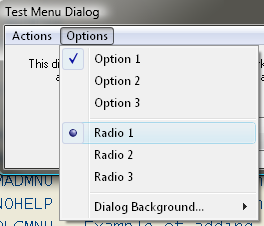
As of 5.1.1154, you create checked and radio button menu items, using the Mtype flags MBF_CHKMNU and MBF_RADIOMNU, as shown in this example from the EXLIB sample program ASMNU2[908,35]:
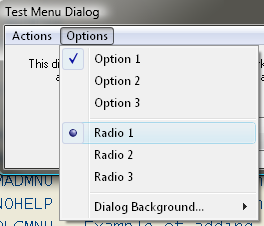
To initialize the state of a checked or radio button menu item to checked (or selected), add the MBST_CHECKED flag to the Mstate parameter, as shown in the example below:
xcall AUI, AUI_MENU, MNUOP_ADD, id'optmnu, "Option 1", MBST_ENABLE+MBST_CHECKED, &
MBF_CHKMNU,"","",mstatus, dlgid, id’option1 ! checked item
xcall AUI, AUI_MENU, MNUOP_ADD, id’optmnu, "Option 2", MBST_ENABLE, &
MBF_CHKMNU,"","",mstatus, dlgid, id’option2 ! unchecked item
xcall AUI, AUI_MENU, MNUOP_ADD, id’optmnu, "Radio 1", MBST_ENABLE+MBST_CHECKED, &
MBF_RADIOMNU,"","",mstatus, dlgid, id’radio1 ! selected radio item
xcall AUI, AUI_MENU, MNUOP_ADD, id’optmnu, "Radio 2", MBST_ENABLE, &
MBF_RADIOMNU,"","",mstatus, dlgid, id’radio2 ! unselected radio item
In the above code sample, note that the Itemid is used to assign unique identifiers to each of the items, and to associate the items with the parent menu id’optmnu. Also note that since we didn’t specify anything in the Cmd parameter, the items do not do anything on their own when clicked, other than change their state. The application will have to query the items to determine their states as needed (see next). Alternatively, if we wanted to respond immediately with an action corresponding to the change in state of such a menu item, we could have had them generate exitcodes (as in the Menu Icons example above). They can also execute command lines or launch documents (using MBF_CMDLIN or MBF_SHLEXC) just like other normal menu items.
Querying item state: To query the current state of a checked or radio menu item, use MNUOP_CHK, identifying the item to query via the parent Menuid, Dlgid, and Itemid. The current state flags will be returned in the Mstatus parameter, as shown below:
xcall AUI, AUI_MENU, MNUOP_CHK, id’optmnu, "", 0, 0, "","", mstatus, dlgid, id’option1
If (mstatus and MBST_CHECKED) ? "Option 1 is checked"
xcall AUI, AUI_MENU, MNUOP_CHK, id’optmnu, "", 0, 0, "","", mstatus, dlgid, id’radio1
If (mstatus and MBST_CHECKED) ? "Radio 1 is selected"
Changing item state: The states of checked and radio menu items change automatically when clicked. You may also change the state under application control, using MNUOP_STA. For example, to select the "Radio 2" item in the menu shown above (which will automatically deselect the "Radio 1" item):
xcall AUI, AUI_MENU, MNUOP_STA, id’optmnu, "Radio 2", MBST_ENABLE+MBST_CHECKED, 0, "","", &
mstatus, dlgid, id’radio2